
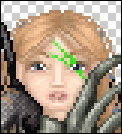
On a new layer, draw the scar using the Pencil Tool (in green here, but I'll change the color later).
Smudge or blur it a little bit.

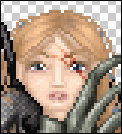

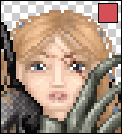
Make it active, select all and press right and then left arrows.
This way, it will move one pixel to the right, and then one pixel to the left, that is pretty useless, and it will also select all the "scar".
Then, fill the selected area with red and lower the Opacity.
